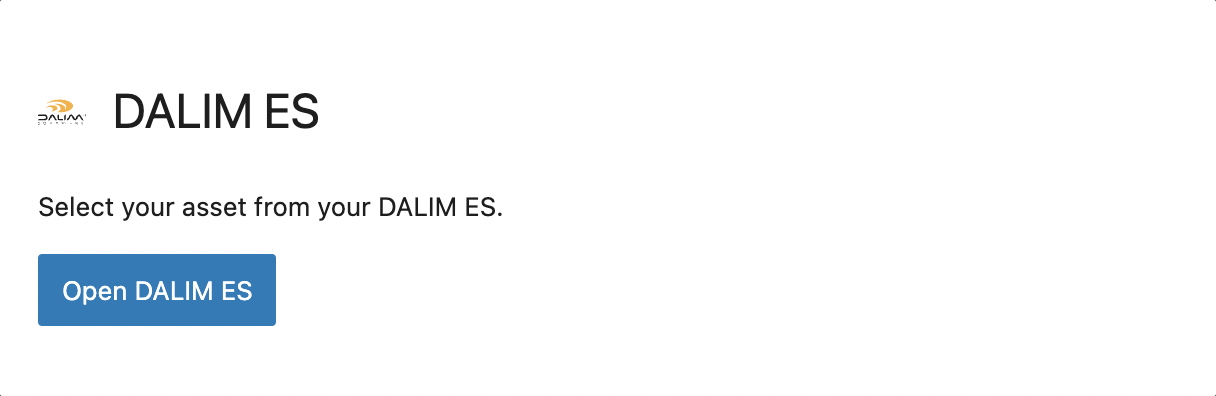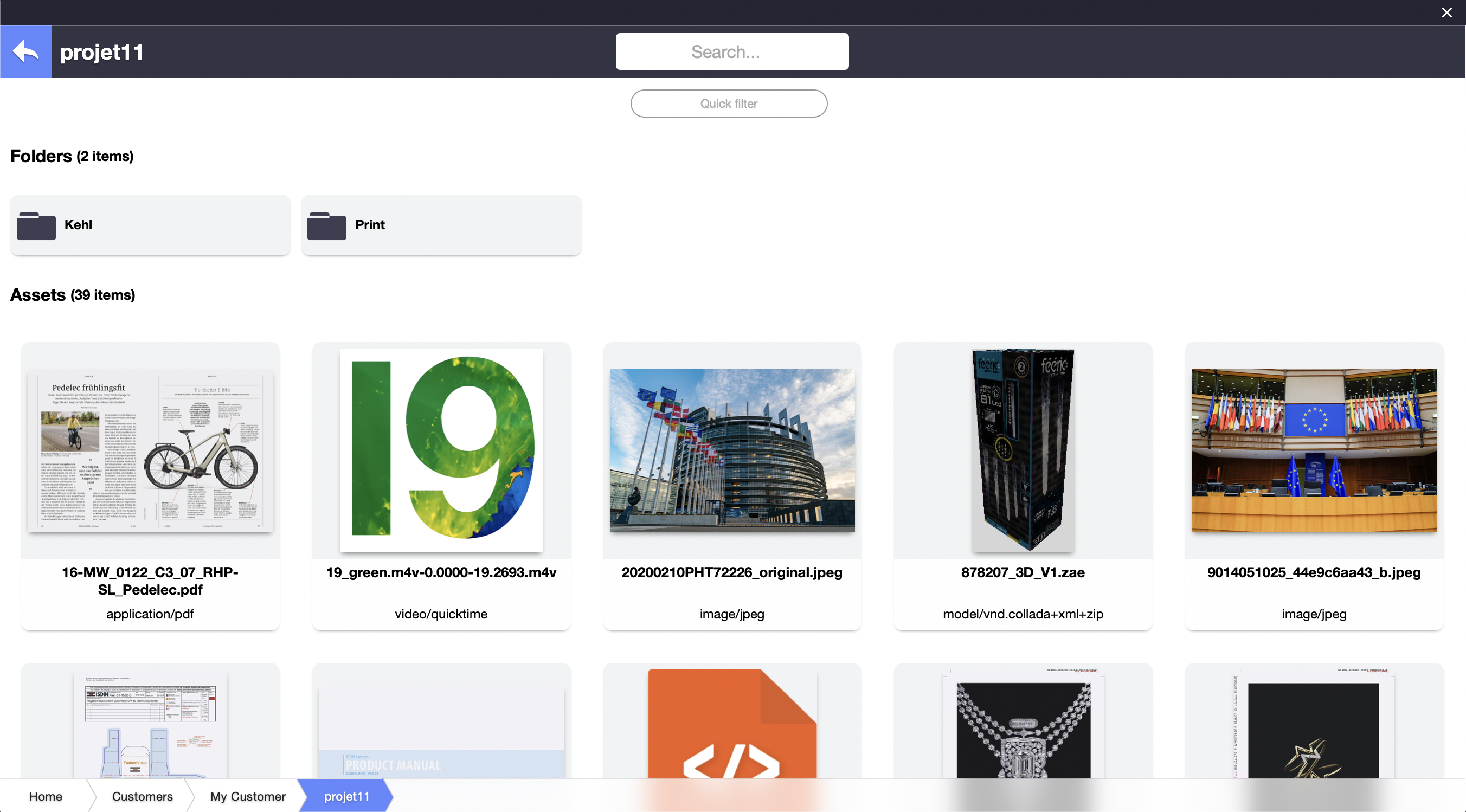WordPress
Quick presentation
Connect to the DALIM ES server from your favourite CMS WordPress, access your assets directly and use any image, video, PDF (or PDF thumbnail) on your website.
Keep them synchronised with the help of the ES API, or use the "update" functionality that comes with the CMIS API if you don't have the license for the ES API.
The flexibility of the DALIM ES module allows you to express all your creativity with your assets.
Technical requirements
Server-side
- WordPress version 5.9 minimum
- PHP version 7.2 minimum
- An activated DALIM ES license
What is the difference between using the CMIS and the ES API ?
Price
The CMIS API is free, whereas the ES API requires with a paid license.
Functionalities
The functionalities of the CMIS API are limited. The assets you download via the CMIS API will only be uploaded to your WordPress Media Library and will not be synchronised with your website.
There are also a lot of data and metadata that cannot be displayed in the WordPress interface.
The ES API comes with advanced functionalities. The assets are linked, so any revisions or changes in your DALIM ES will automatically update your asset on your website. Moreover, more displayed information about your assets (like the status, the number of revisions, etc.) is available, and you have access to a better search method.
Installation of the plugin in WordPress
There are two ways to download the plugin.
Download from the DALIM Developer Portal
- Download the plugin
- In WordPress, go to Plugins » Add new.

- Choose the plugin's zip and upload it
- Activate the plugin.
Connect to your DALIM ES
- Go to the new "DALIM ES" tab on the left of your screen
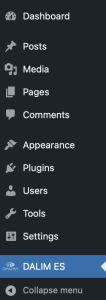
- Fill the fields with your login information and choose if you want to use the CMIS API or the ES API
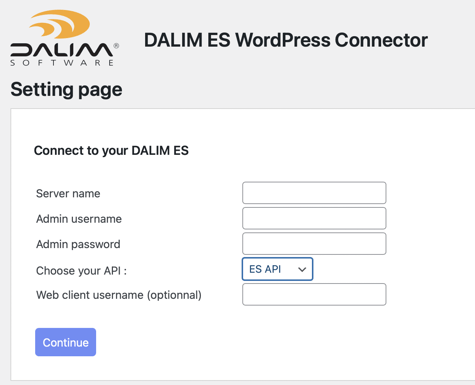
- You should now see the following message :
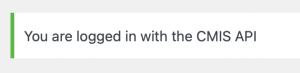
In case you choose the ES API, you will see a field called "Web client username". This "Web client" is not mandatory. It will be used in case of "DIALOGUE view hyperlink" (see below). More explanations about "Web user" are available in ES under section "Features available for Web users".
The DALIM ES WordPress Connector interface
|
Block button
|

|
Open your DALIM ES in WordPress |
|
Block interface
|

|
Name of the current folder |
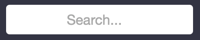
|
Global search on all DALIM ES assets | |

|
Return to the previous folder | |
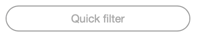
|
Filter your asset results | |
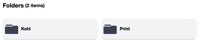
|
Folders which are in the current folder | |
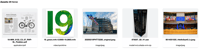
|
Assets which are in the current folder | |

|
Breadcrumb |
Use cases with the CMIS API
If you have the DALIM ES API licence, see the following section"Use cases with the ES API."
Display an asset on a page
- Go to the page you want to add an asset from your DALIM ES.
- Create a block on your page.
- Choose the DALIM ES block.
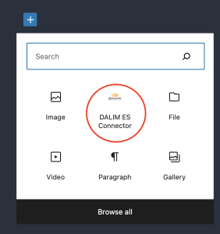
- Open it.
- You now see the folder architecture of DALIM ES.
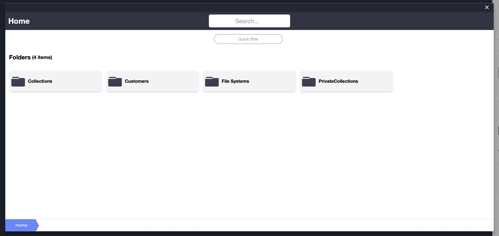
- Go to the folder where your asset is and click on it.
- Choose "Download Original in Library" or "Download Thumbnail in Library" (Thumbnail is not available for video).
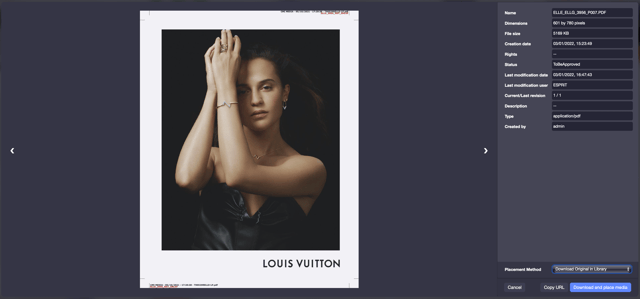
- Your asset is now on your page. You can save it and check the preview to see if it fits your expectations.
Search an asset
- Open the DALIM ES block.
- Find the search bar at the top of your screen. Here you can enter the name or a part of the name of your asset.
- Choose your asset from the search results.
Update the assets if modifications were made on DALIM ES
- Go to the admin menu.
- Click on the "Update" button.
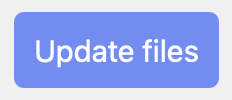
- All the files downloaded from DALIM ES will be updated.
Use cases with the ES API
Display an asset on a page
- Go to the page you want to add an asset from your DALIM ES.
- Create a block in your page.
- Choose the DALIM ES block.
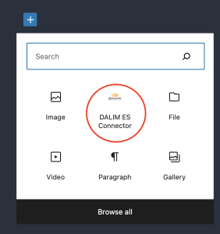
- Open it.
- You now see the folder architecture of DALIM ES.
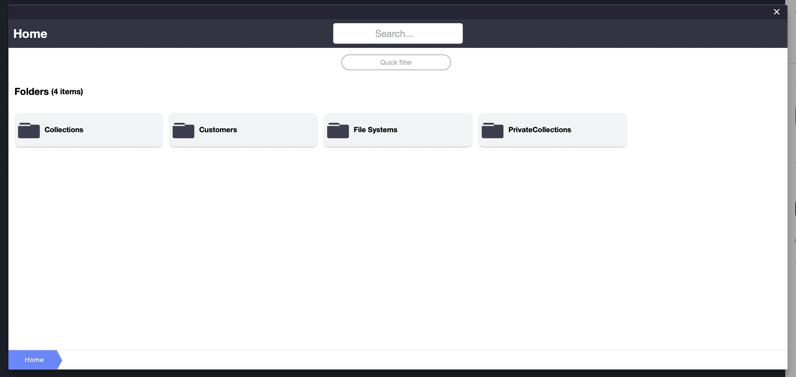
- Go to the folder where you asset is and click on it.
- You now have different options :
- "Download Original in Library" or "Download Thumbnail in Library" (which is the CMIS API default and only option. Reminder: Thumbnail is not available for video).
- "Link to DALIM ES": create an automatic share link of the asset (an ES API additional option, allowing real-time synchronisation).
- There is also an extra hyperlink option you can choose from :
- Add a download hyperlink of the asset.
- Add a view hyperlink (opens DIALOGUE in another window).
- No hyperlink.

- After making your choice, your asset is now on your page. You can save it and check the preview to see if it fits your expectations.
Search an asset
- Open the DALIM ES block.
- Find the search bar at the top of your screen. With the ES API, you can enter the name, metadata, or any specific information to find your asset.
- Choose your asset from the search results.
General uses cases
These cases are for both the CMIS API and the DALIM ES API
Replace an asset
- If the asset is a DALIM ES block, click on the
 on the top to edit, if the asset is from another block, transform it first in a DALIM ES block.
on the top to edit, if the asset is from another block, transform it first in a DALIM ES block. 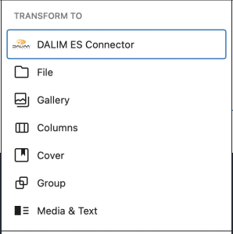
- Navigate to find your new asset.
- Select it.
- Save your page.
Modify the style of the asset / add information
When focusing on the block, a settings panel (on the right of the screen) allows customisation.
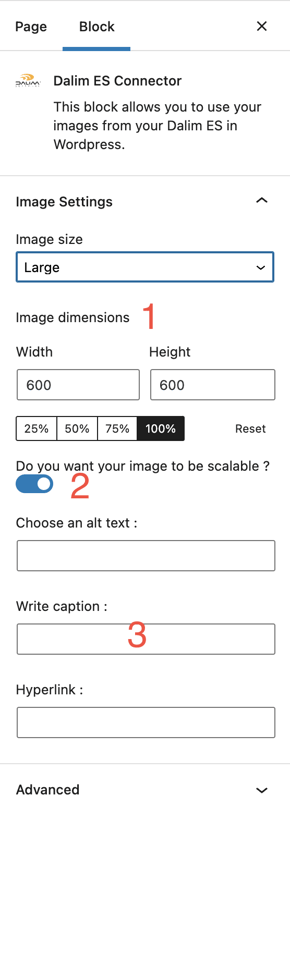
Change the size
1. You can choose between different sizes or directly modify the asset's width or height.
Change the scale of the dimension
2. By default, the block keeps the dimensions of the original asset, but if you wish to change that, you can uncheck this option.
Add an alt text / caption text / hyperlink
3. Finally, you can add an alt text and a hyperlink if it's an image or a caption in all cases.
When focusing on the block, you will find a settings bar above it.
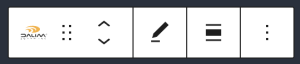
Change the alignment
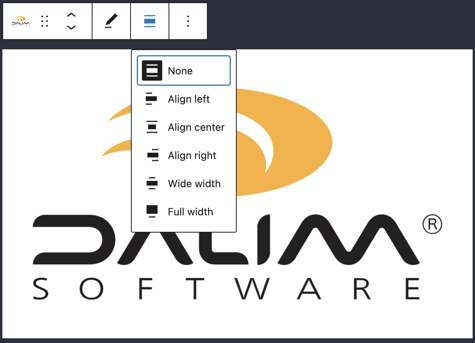
You can change the alignment of the asset to whichever you prefer.
Transform the block in image/video block or from
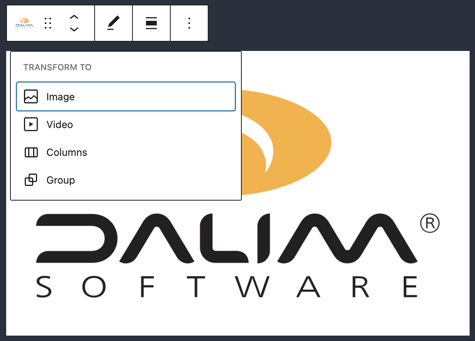
Different ways to display assets in WordPress
After opening the asset information, various options are available depending on the asset type. We will review here all the different possibilities for each type of asset.
Different ways to display an image in WordPress
Link to DALIM ES (Dynamic update)
This will display the original image from ES with the initial resolution in an image block. It will also dynamically update your website if the image is updated or a new revision is uploaded in ES.
Download Original in Library
This will download the original image in the WordPress library with the initial resolution and then display it in an image block.
Download Thumbnail in Library
This will download the thumbnail image in the WordPress library and then display it in an image block.
Different ways to display a video in WordPress
Link to DALIM ES (Dynamic update)
This will display the original video from ES with the initial resolution in a video block. It will also dynamically update your website if the video is updated or a new revision is uploaded in ES.
Download Original in Library
This will download the original video in the WordPress library with the initial resolution and then display it in a video block.
Different ways to display a PDF in WordPress
Link to DALIM ES (Dynamic update)
This will display the original PDF from ES in a file block and make it downloadable. It will also dynamically update your website if the PDF is updated or a new revision is uploaded in ES.
Download Original in Library
This will download the original PDF in the WordPress library, display it in a file block, and make it downloadable.
Download Thumbnail in Library
This will download the thumbnail PDF in the WordPress library and then display it in an image block.
As a link to Dialogue
It opens the asset in Dialogue with the permissions defined by the currently connected user, or by the "web user" if one is defined.
Different ways to display other types of assets
Download Original in Library
This will download the original asset in the WordPress library and make it downloadable in a file block. To display it, this will need an external plugin that can handle the asset type (e.g. a 3D display plugin for a 3D asset).
FAQ
Is it free ?
Yes, the DALIM WordPress Connector is free, but the ES API requires a paid licence.
Where can I find the plugin?
You can find it on DALIM Developper Portal.
What is a web client in the log in portal?
A web client is a "special" user that you can create in DALIM ES to restrict people's rights when opening a share link. For example, in the case of a DIALOGUE view share, if the web client is configured to have no rights, they will not be able to do unwanted actions, like comments, annotations or changes when opening the view link.
Connection problems
| Error | What to do |

|
A field was not filled. Re-try with all the fields filled correctly. |

|
One of the following fields was incorrect: server URL, username or password. Verify if the format of the server URL was correct, if the protocol was the right one (HTTP / HTTPS) and if the port is good. Verify if the username exists and if the password is correct. |

|
A field was not filled. Re-try with all the fields filled correctly. Verify if the web client field was filled. |

|
One of the following fields was incorrect: server url, username or password. Verify if the format of the server URL was correct, if the protocol was the right one (HTTP / HTTPS) and if the port is good. Verify if the username exists and if the password is correct. It may also be due to not having an ES API license. If it's the case, please use the CMIS API. |

|
The web client entered doesn't exist. Verify if the user exists in your DALIM ES or if it is spelt correctly. |
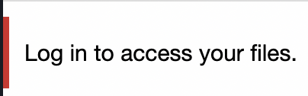
|
The plugin is not connected to DALIM ES. Please follow the instruction in Connect to your DALIM ES to see your files. |
/Logo/logo.png?width=400&height=207&name=logo.png)