OnlyOffice connector
Overview
Embedded in your DALIM ES, this connector allows you to edit your OnlyOffice assets as you would in your office environment without leaving DALIM ES.
Description
Effortlessly access your DALIM ES office resources directly within your software, eliminating the need to switch applications.
No more downloading files for editing – modify them with peace of mind. Each automatic save generates a new version of your assets.
No need for local editing software; everything is conveniently installed on the remote server.
Highlights
- Display/Edit the DALIM ES office document
- Work with text, tables, charts, images, and other elements, ensuring a rich editing experience.
- Cost-effective solution
- Cross-Platform Compatibility
- Lock your assets via check-in/check-out technology
- Revisioning Assets
Getting started
When your OnlyOffice server is running and your ES plugin is installed, DALIM ES will automatically use the OnlyOffice plugin/interface to open your office's assets.
When you open an office document, the system offers you to check out the document.
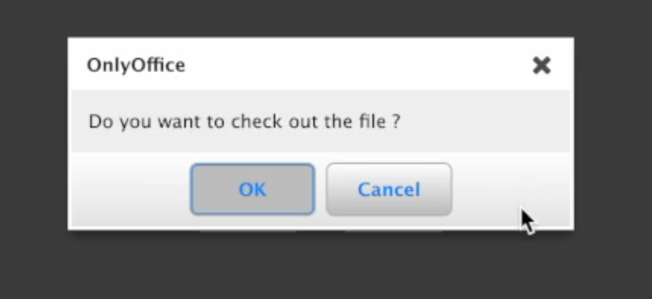
If you decide not to check out the file, you will have read-only access to your document.
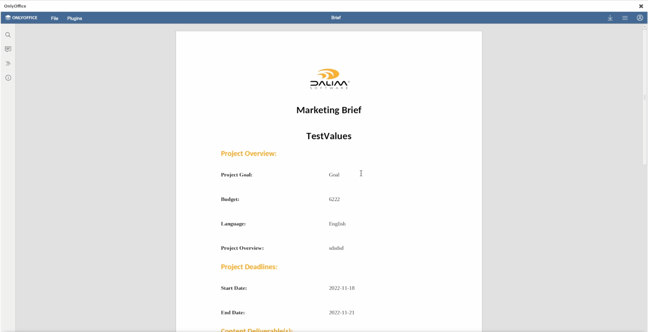
Click OK, and you will be able to edit your document as if you were in your office application.
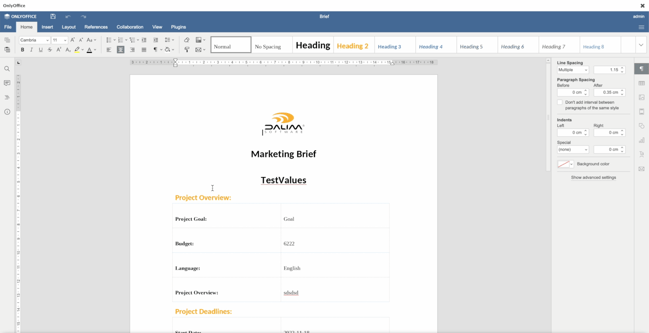
If your document has been checked out, the document will appear with a watermark in the Dalim ES interface.
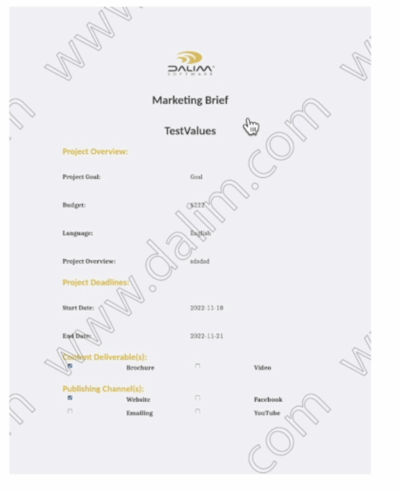
Then make your changes, and save them. When you close the editing window, the system will prompt you to carry out a check-in.
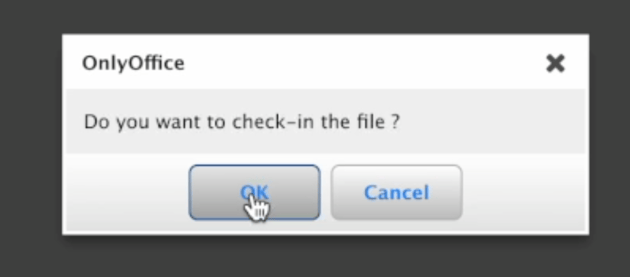
After the check-in, the system generates a new version of your file and relaunches the workflow on it. You can continue the lifecycle of your document.
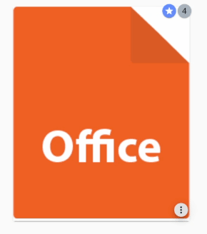
Installation
- Download the OnlyOffice server from the git platform https://github.com/ONLYOFFICE/DocumentServer
- Download the ES OnlyOffice plugin (zip containing the plugin's file available on demand)
- You need an ES6 with ESAPI and a plugin component
- Move the ES OnlyOffice plugin folder to your plugin directory
- Install docker
- Start this command: sudo docker run -i -t -d -p 80:80 --restart=always onlyoffice/documentserver
- You should have an OnlyOffice service running on the 80 port where the docker is running
- In the file, OnlyOfficeInit.js (in your OnlyOffice plugin folder), change the ip by the adress where the docker is running
- ES is now using this plugin component on this mime-type list (listed in escmp.xml) :
mimeType="application/msword, application/msoffice, application/vnd.oasis.opendocument.spreadsheet, application/vnd.oasis.opendocument.presentation, application/vnd.oasis.opendocument.text, application/vnd.ms-powerpoint, application/octet-stream, application/vnd.ms-excel">
FAQ
Do I have to do something in DALIM ES to have the connector working?
No, there is nothing to do in DALIM ES. After installation, ES will automatically open the OnlyOffice editor on the specific mime-type.
Which type of files are included?
Most of the commons-type files for OnylOffice are included.
Will the DALIM ES OnlyOffice Connector be usable in every browser?
Our plugin is compatible with all the current browsers, but in case of an incompatibility issue, you can contact our customer support team at helpdesk@dalim.com to help resolve the issue.
/Logo/logo.png?width=400&height=207&name=logo.png)