Drupal
Quick presentation
The DALIM ES CMS Connector allows you to connect to your DALIM ES server from your favourite CMS Drupal, access your assets directly and use any image, video, PDF (or PDF thumbnail) on your website.
Keep them synchronised with the help of the ES API, or use the "update" functionality that comes with the CMIS API if you don't have the license for the ES API.
The flexibility of the DALIM ES module allows you to express all your creativity with your assets.
Technical requirements
Server-side
- Drupal version 8.x or 9.x
- PHP version 7.4 minimum
- An activated DALIM ES license
What is the difference between using the CMIS and the ES API ?
Price
The CMIS API is free, whereas using the ES API requires a paid licence.
Functionalities
The functionalities of the CMIS API are limited. The assets you download via the CMIS API will only be uploaded to your Drupal Media Library and will not be synchronised with your website.
There are also a lot of data and metadata that cannot be displayed in the Drupal interface.
The ES API comes with advanced functionalities. The assets are linked, so any revisions or changes in your DALIM ES will automatically update your asset on your website. Moreover, more displayed information about your assets (like the status, the number of revisions, etc.) is available, and you have access to a better search method.
Installation of the module in Drupal
Uploading
- Download the module.
- In Drupal, go to Extend » +Add new module » Upload the module.
- Activate the module.
From URL
- Get the URL of the project.
- In Drupal, go to Administration » Extend » +Add new module » Add from an URL.
- Activate the module.
Permission
Connect to your DALIM ES
- Go to Administration » Configuration » Web services » DALIM ES CMS Connector. (If you don't see it, you may not have permission to do so)
- Fill in the fields with your login information and choose between the CMIS or the ES API.
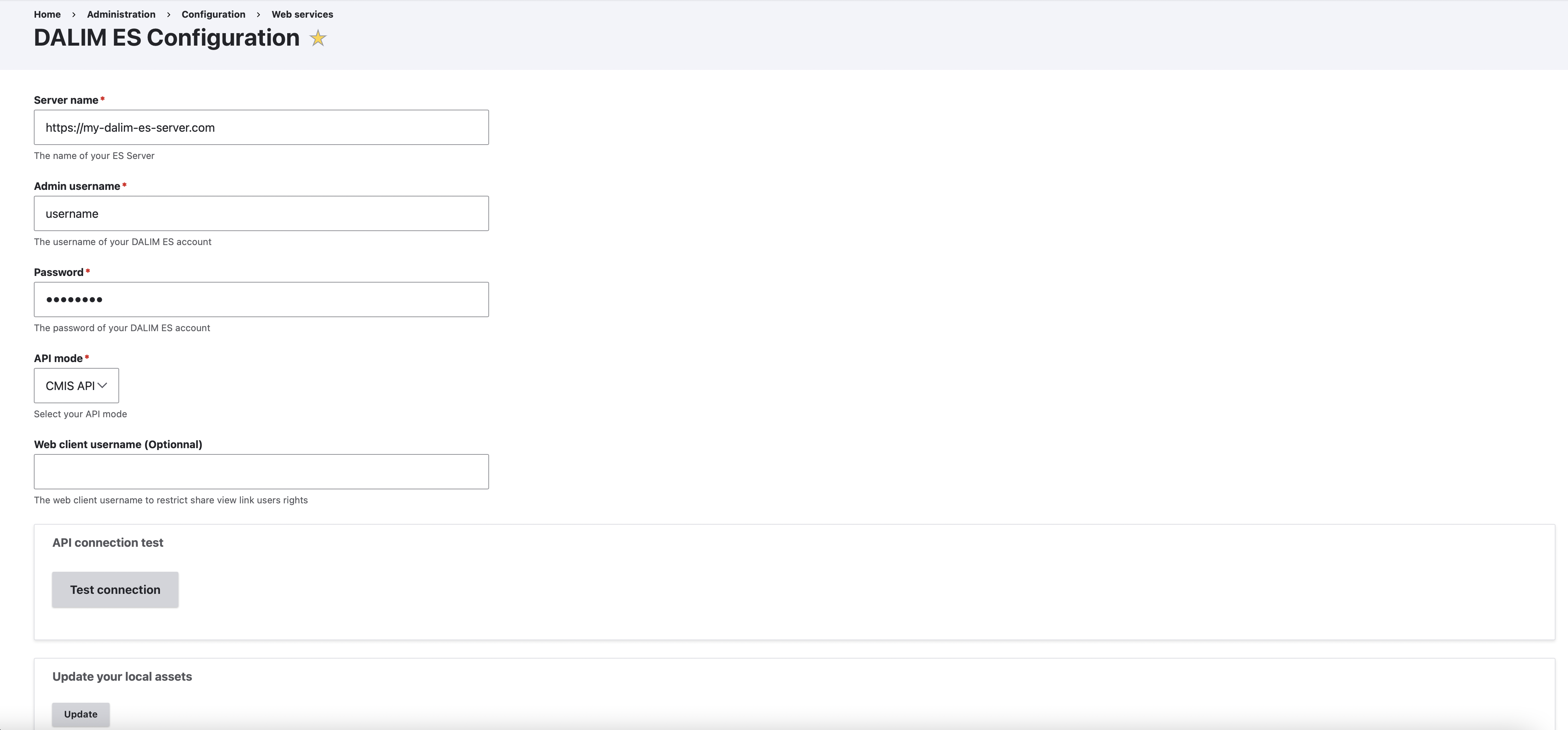
Field parameters:
- Server name: the address of your DALIM ES server.
- Admin username: the name of the DALIM ES user.
- Password: the password of the user.
- API mode: the API that will be used, either CMIS or ES API. (The ES API has more functionalities but is only available with a paid license).
- Web client username (Optional): when using the ES API, it will restrict the rights of the people opening a DIALOGUE view link.
Test connexion:
Test if the credentials entered are correct or not.
Update your local assets:
Update the assets uploaded to DALIM ES if a change has been made in DALIM ES.
Add the DALIM ES field to a page
- In Drupal, go to Administration » Structure » Content types and choose the content type you wish to add in the DALIM ES field.
- Click +Add a field and select the DALIM ES field in the list, give it a name and save the change.
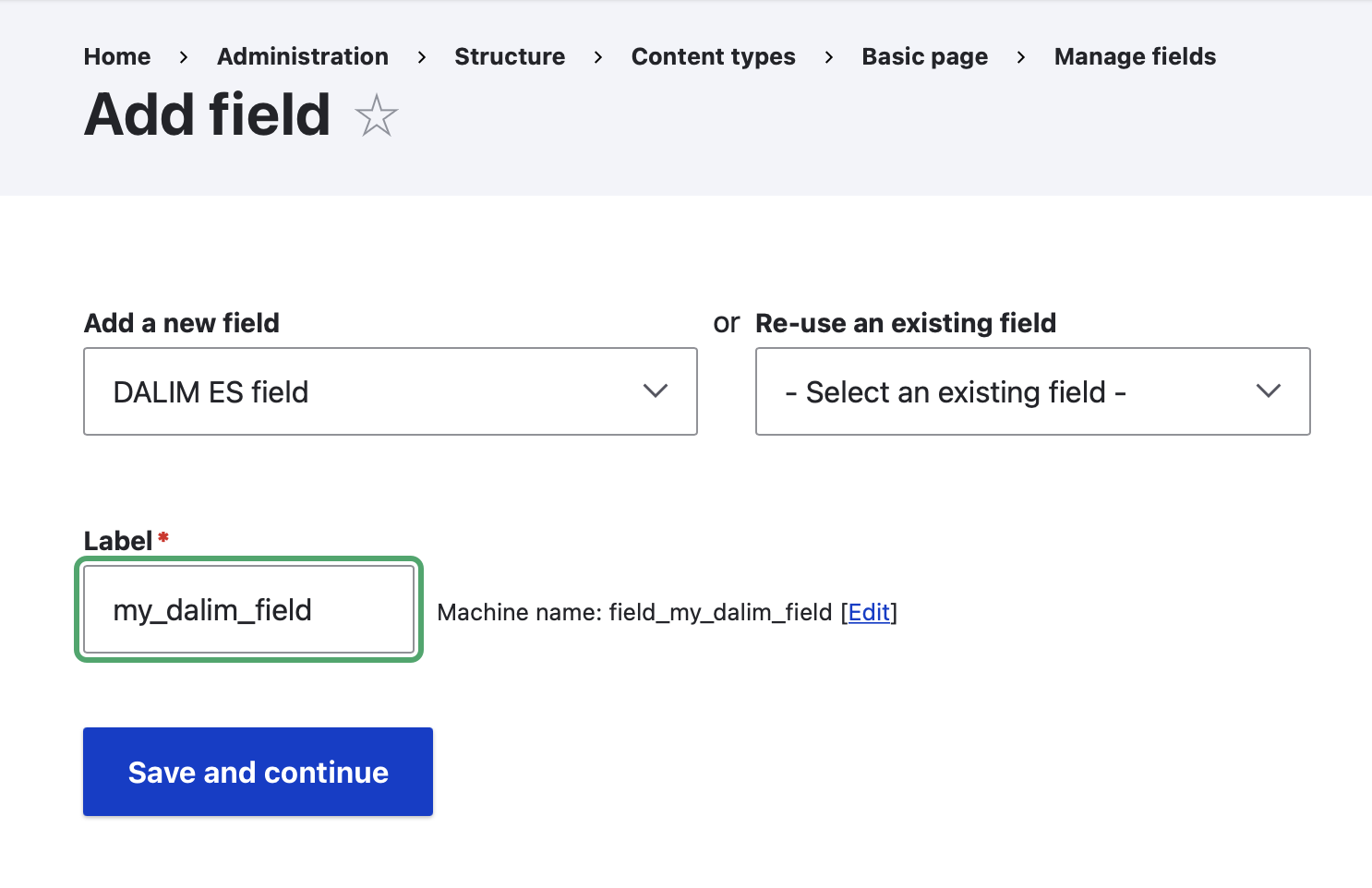
- Asset source URL: it's the permanent link to the asset.
- Select asset: opens your DALIM ES browser.
- Asset width/height: configure the size of the asset using HTML syntax.
- Alt text: alternative text for images or document names.
- Hyperlink: traditional hyperlink.
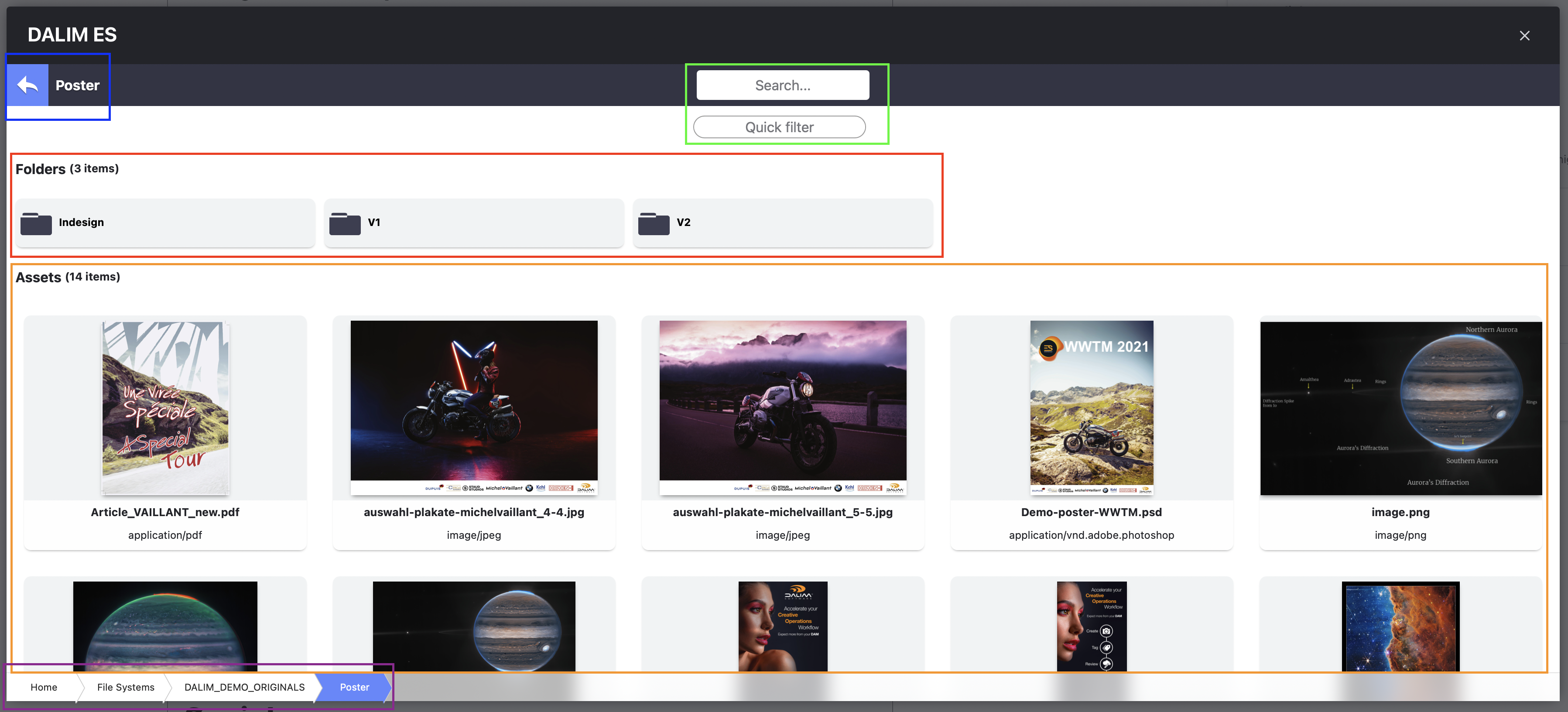
- Blue: name of the current folder + a button to return to the previous folder.
- Green: a global search bar that enables you to find a file in ES' DAM + a quick filter bar that filters assets in the current folder by name.
- Red: the folders present in the current folder (empty if no folders).
- Orange: the assets present in the current folder (empty if no assets).
- Magenta: a breadcrumb trail that allows you to navigate the previous folders.
Use cases with the CMIS API
If you have the DALIM ES API licence, see the following section "Use cases with the ES API."
Display an asset on a page
- After adding a DALIM ES field (see above), go to your page.
- Click on "Select asset".
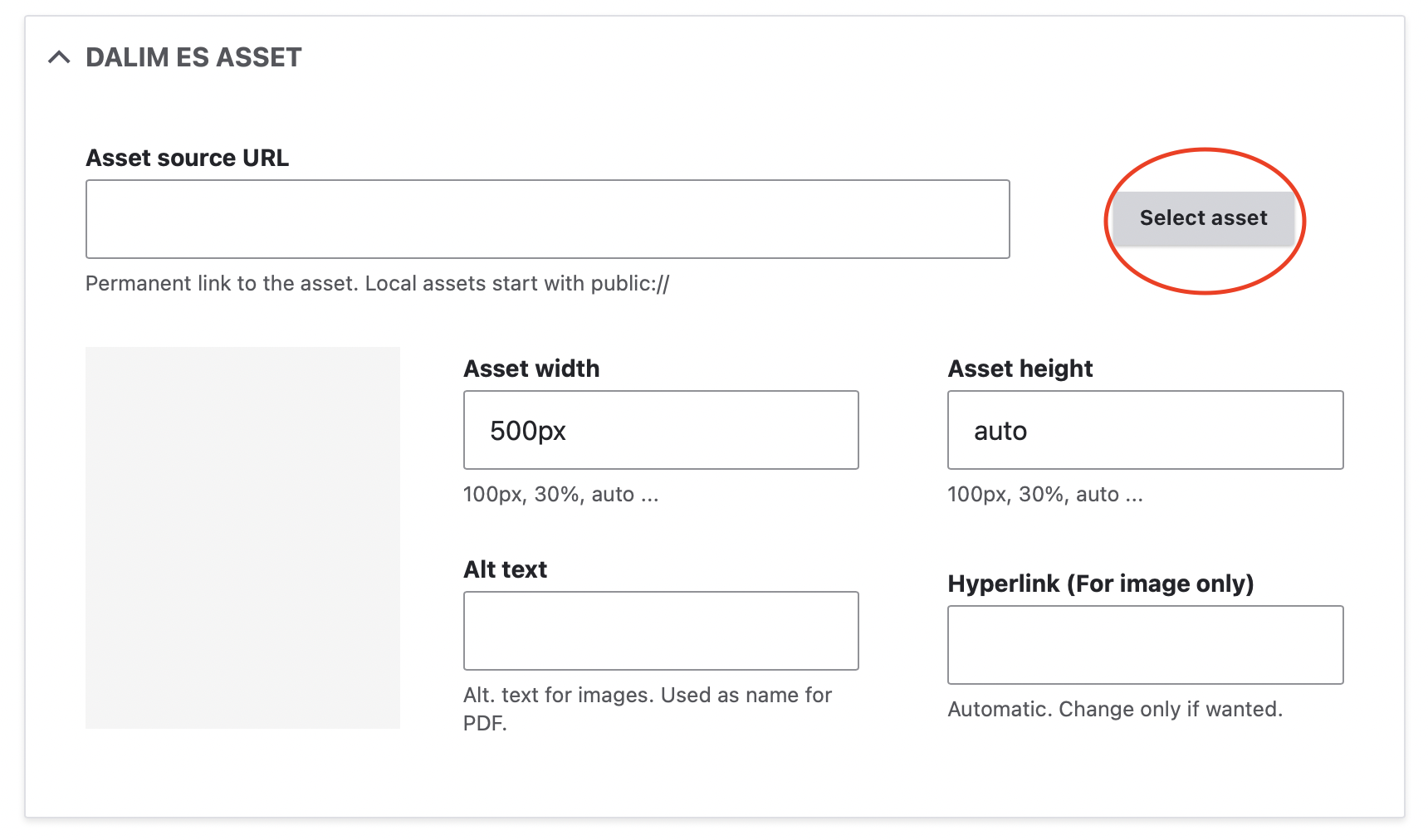
- You now see the folder architecture of DALIM ES.
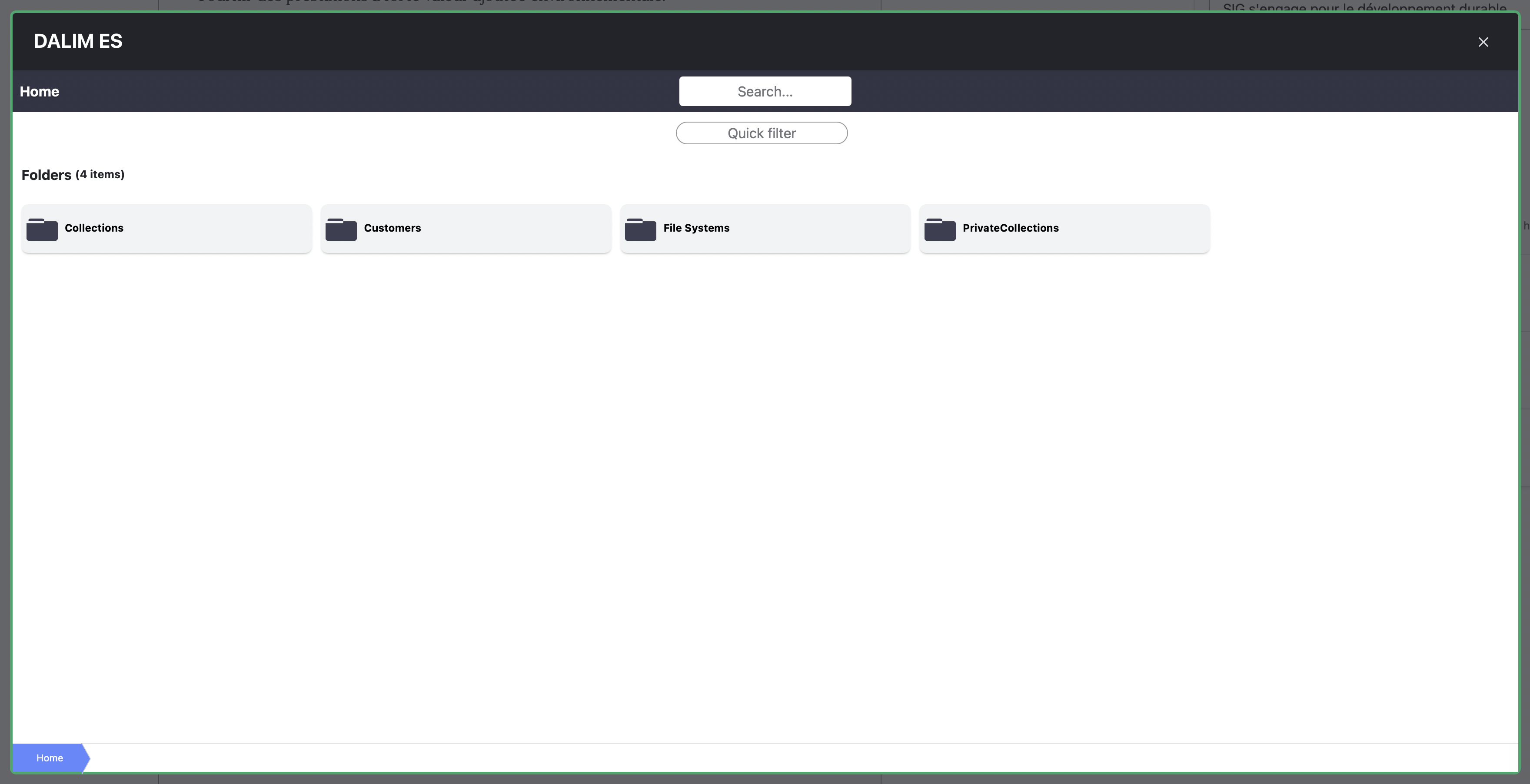
- Go to the folder where your asset is and click on it.
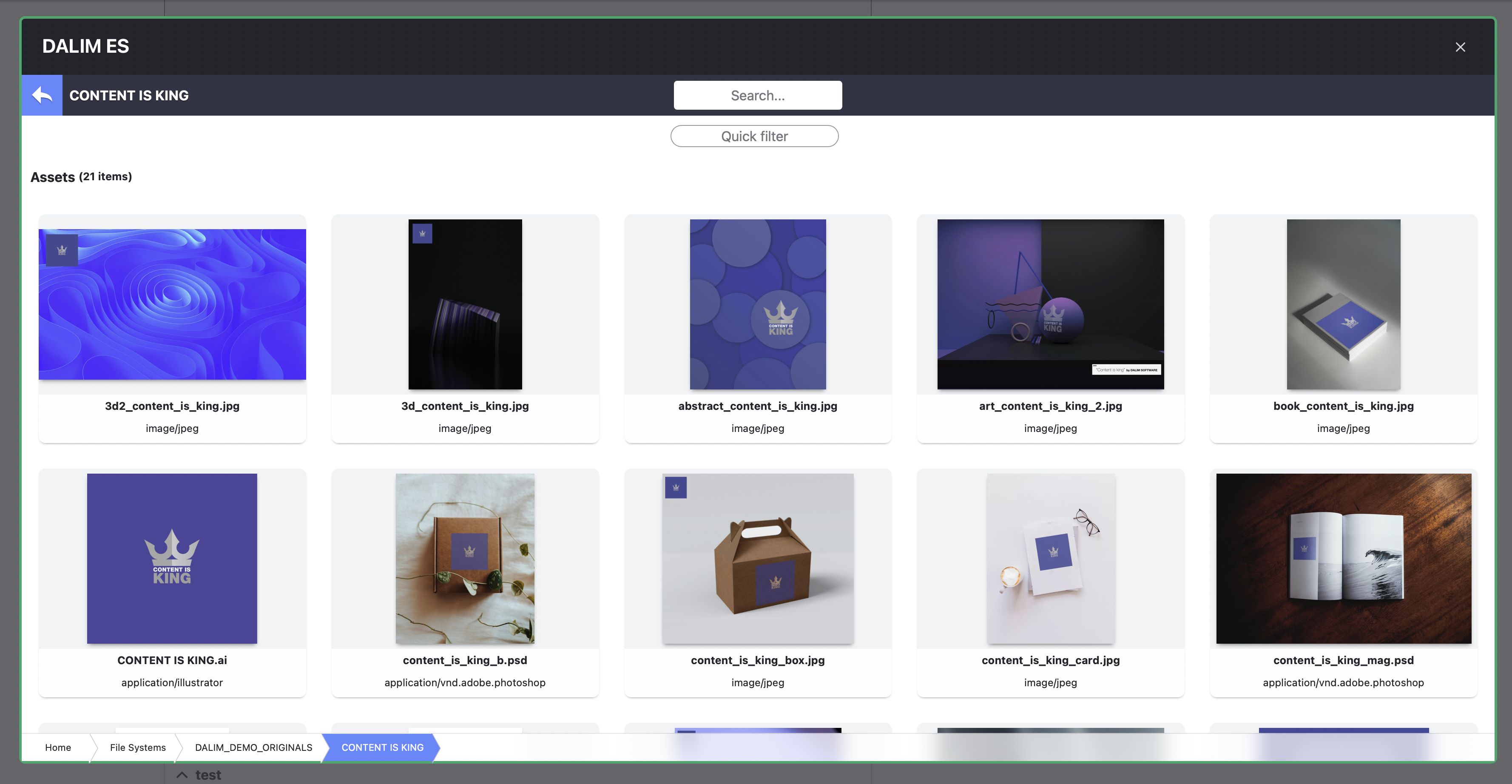
- Choose "Download Original in Library" or "Download Thumbnail in Library" (Thumbnail is not available for video).
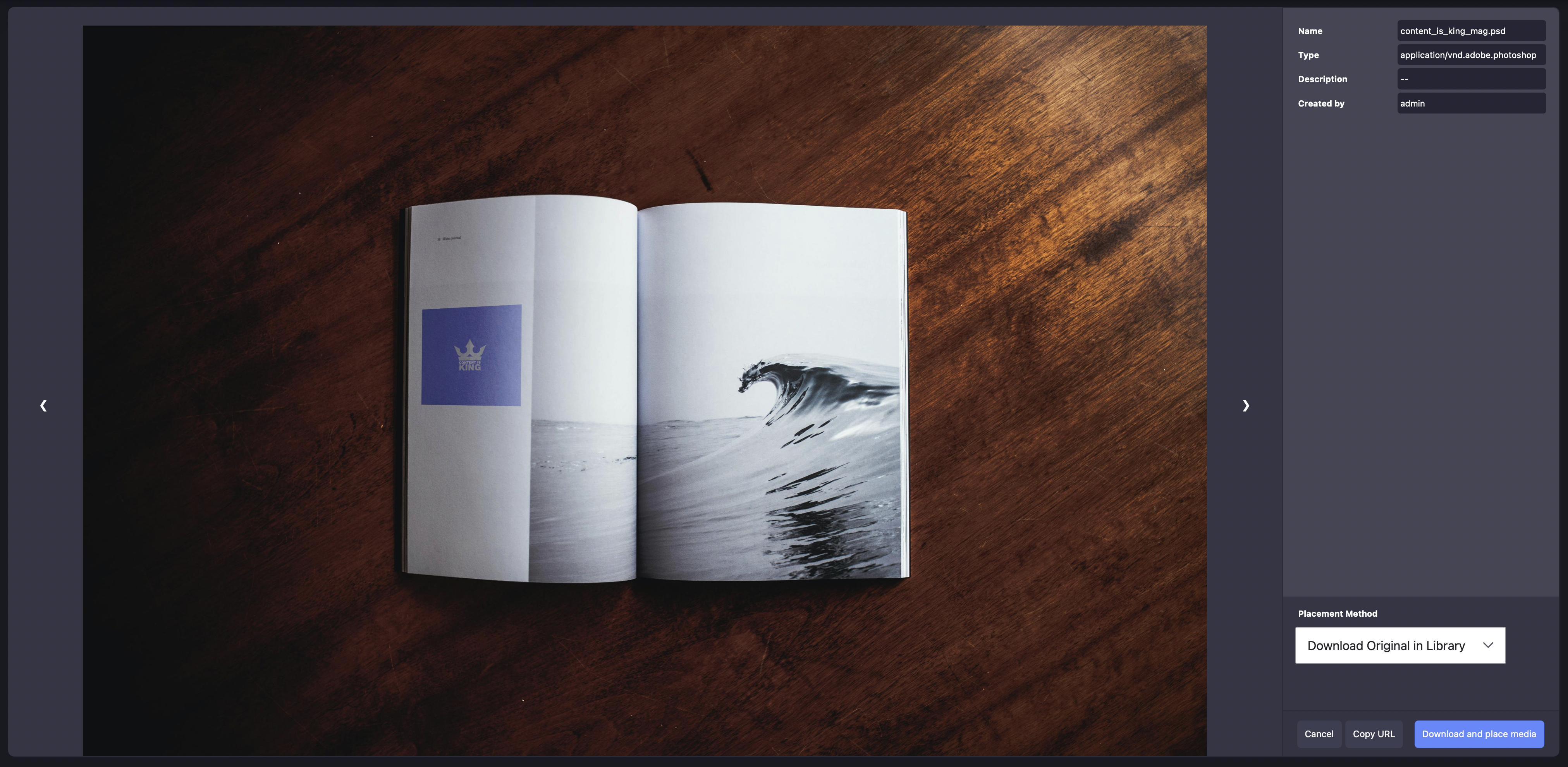
- Your asset is now on your page. You can save it and check the preview to see if it fits your expectations.
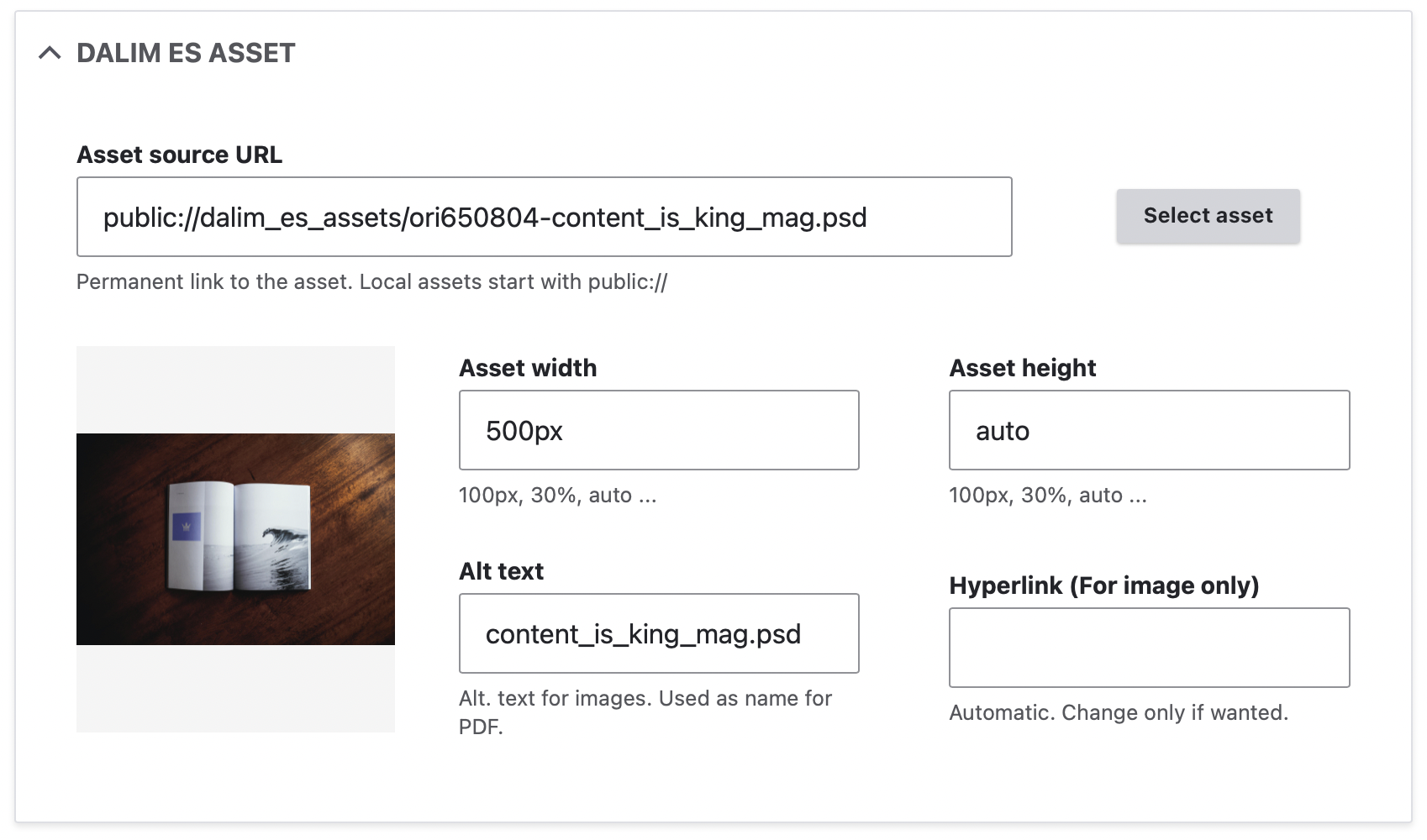
Search for an asset
- Click on "Select asset" in your DALIM ES field.
- Find the search bar at the top of your screen. Here you can enter the name or part of the name of your asset.

- Choose your asset from the search results.
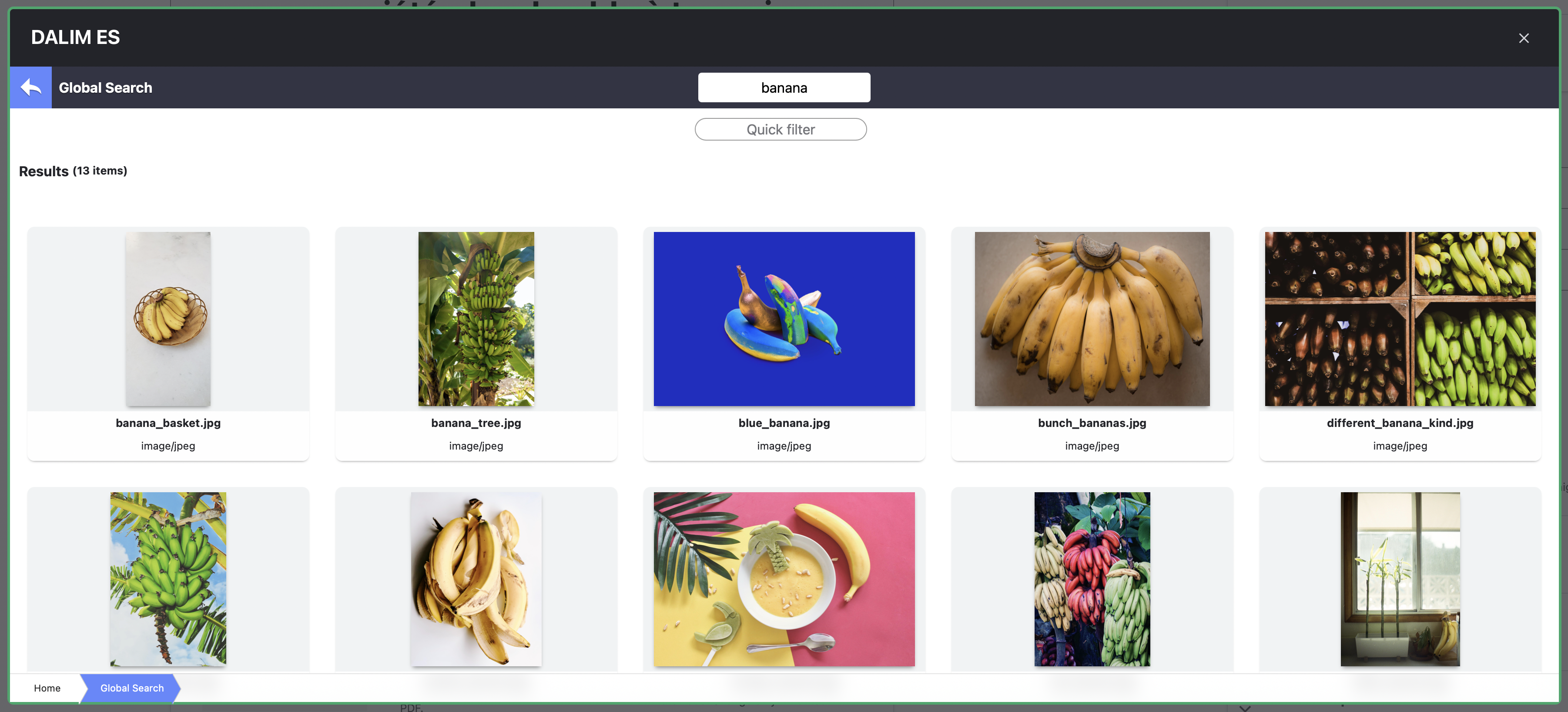
Update the assets if modifications were made in DALIM ES
- Go to Administration » Configuration » Web services » DALIM ES CMS Connector.
- Scroll down and click on the button "Update".
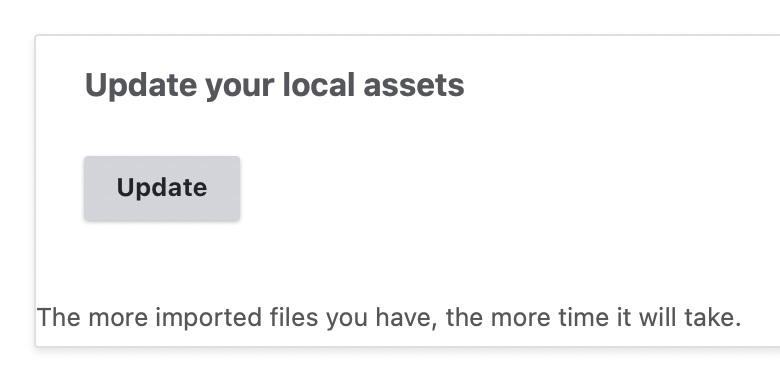
Use cases with the ES API
Display an asset on a page
- After adding a DALIM ES field (see above), go to your page.
- Click on "Select asset"
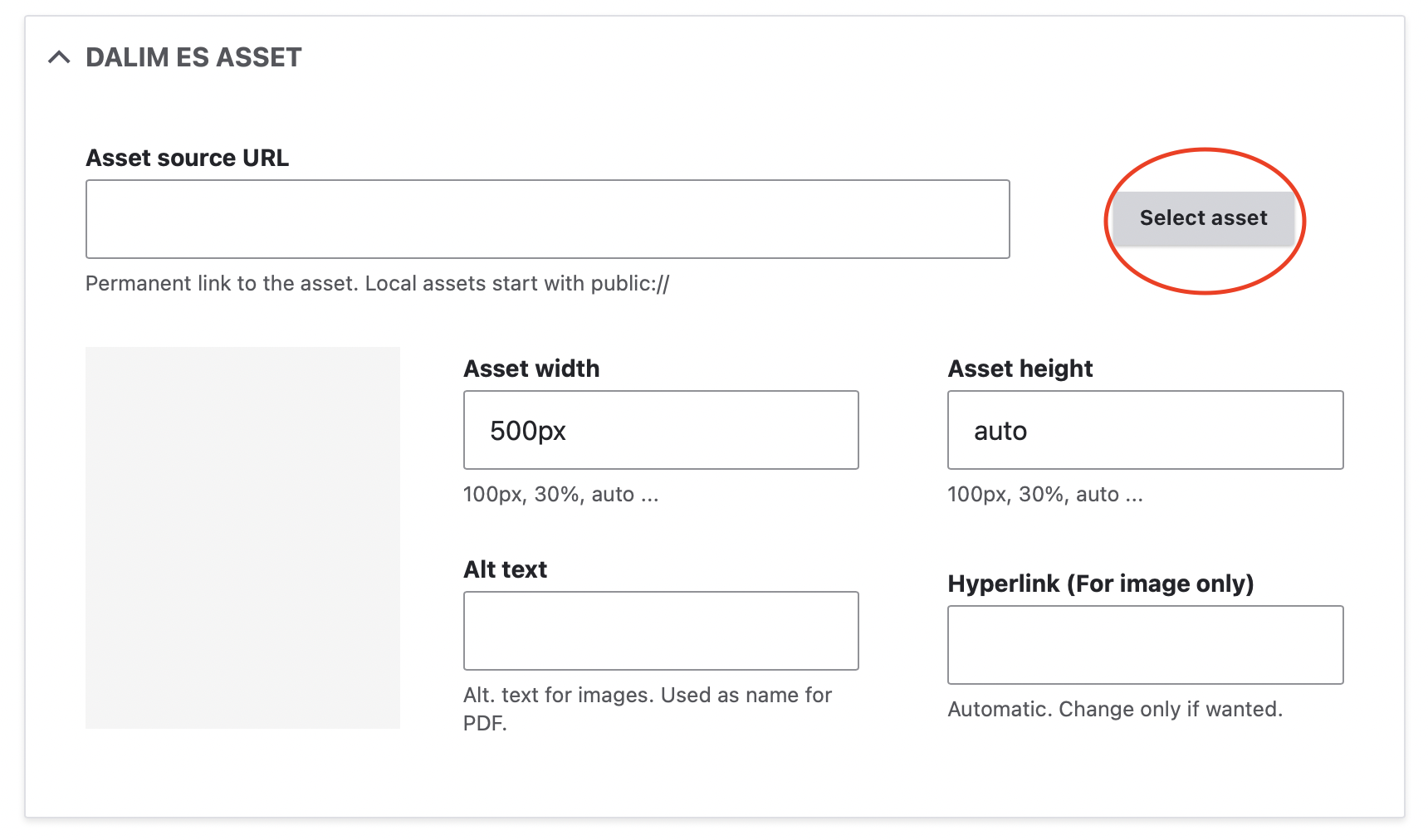
- You now see the folder architecture of DALIM ES.
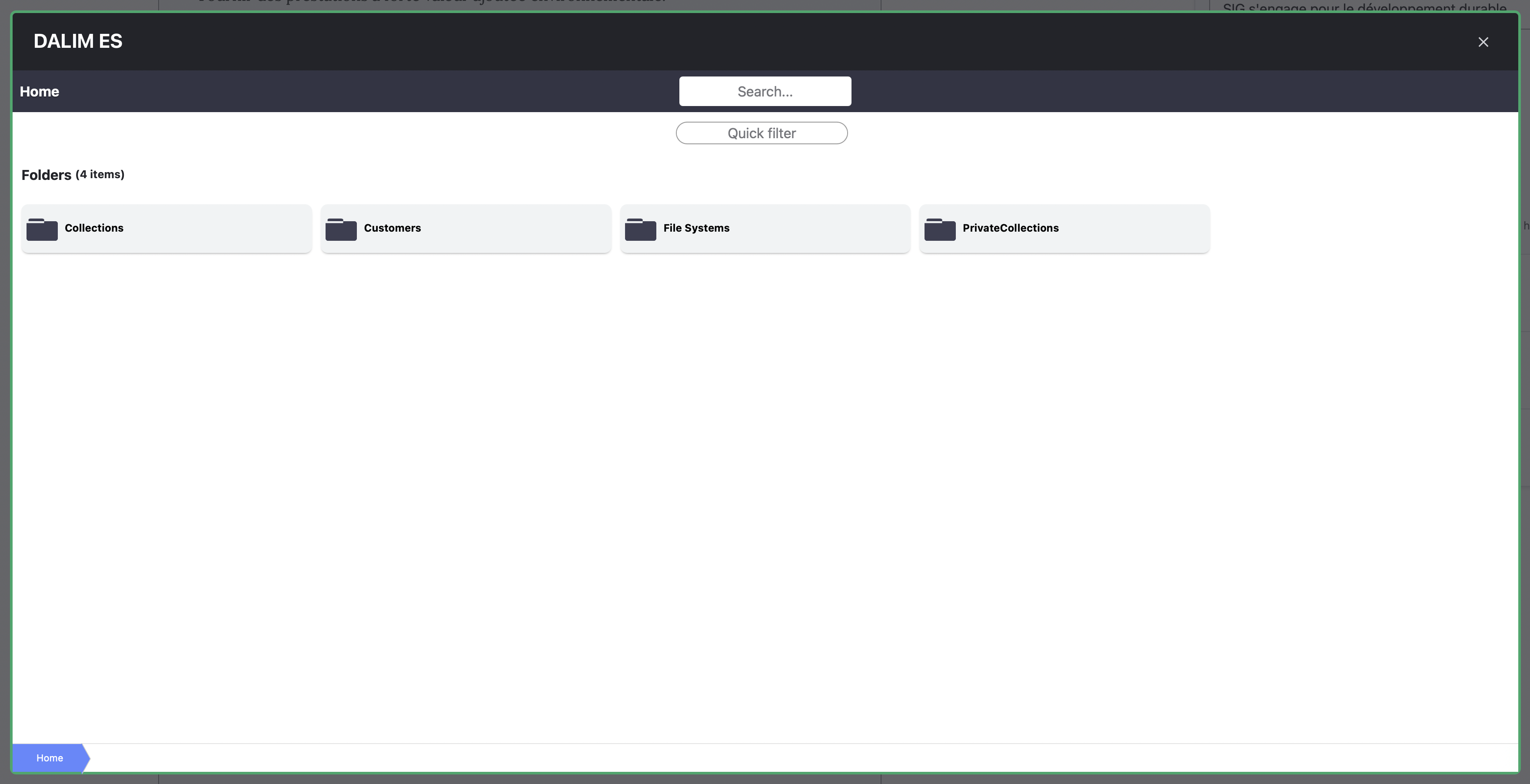
- Go to the folder where you asset is and click on it.
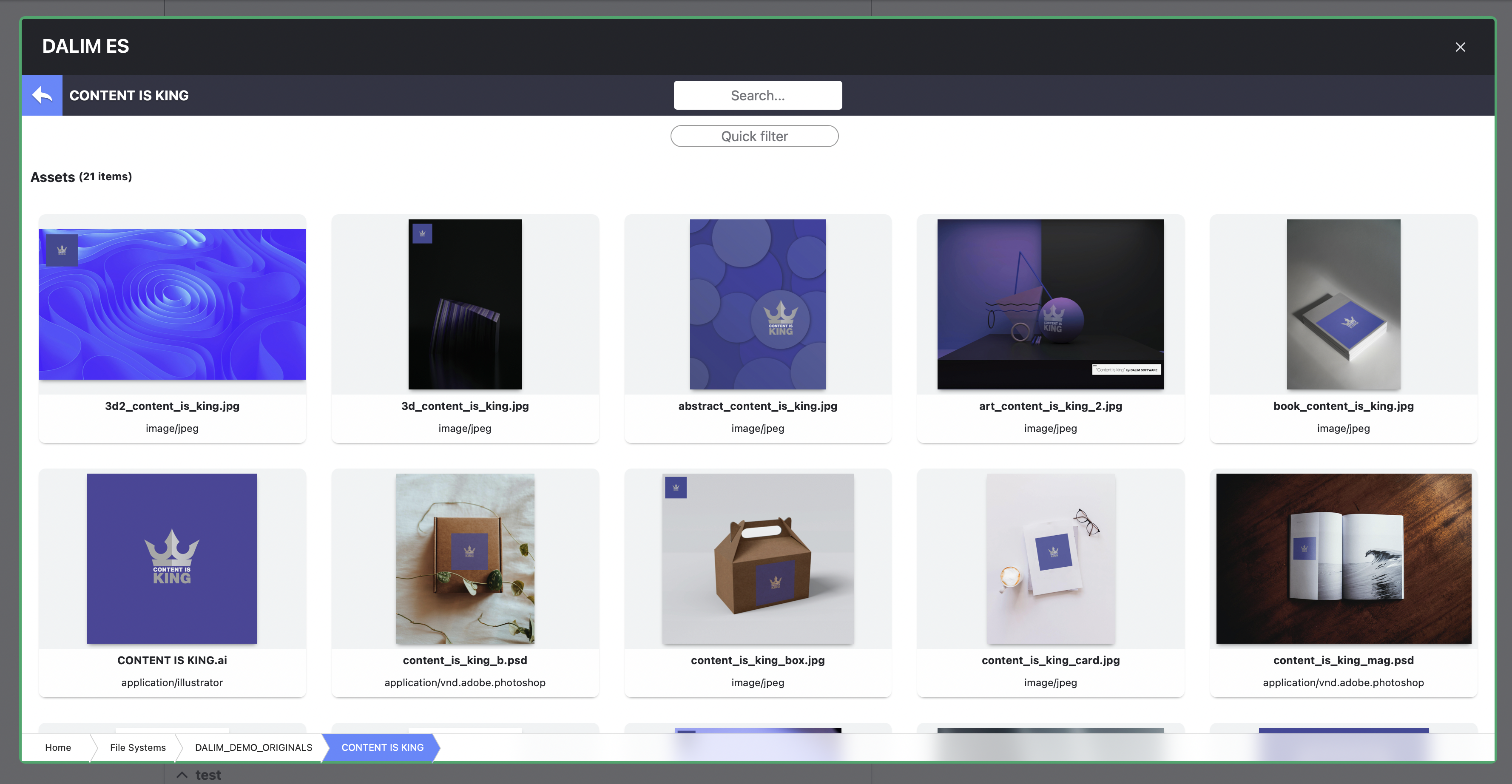
- You now have different options :
- "Download Original in Library" or "Download Thumbnail in Library" (which is the CMIS API default and only option. Reminder: Thumbnail is not available for video).
- "Link to DALIM ES": create an automatic share link of the asset (an ES API additional option, allowing real-time synchronisation).
- There is also an extra hyperlink option you can choose from :
- Add a download hyperlink of the asset.
- Add a view hyperlink (opens DIALOGUE in another window).
- No hyperlink.
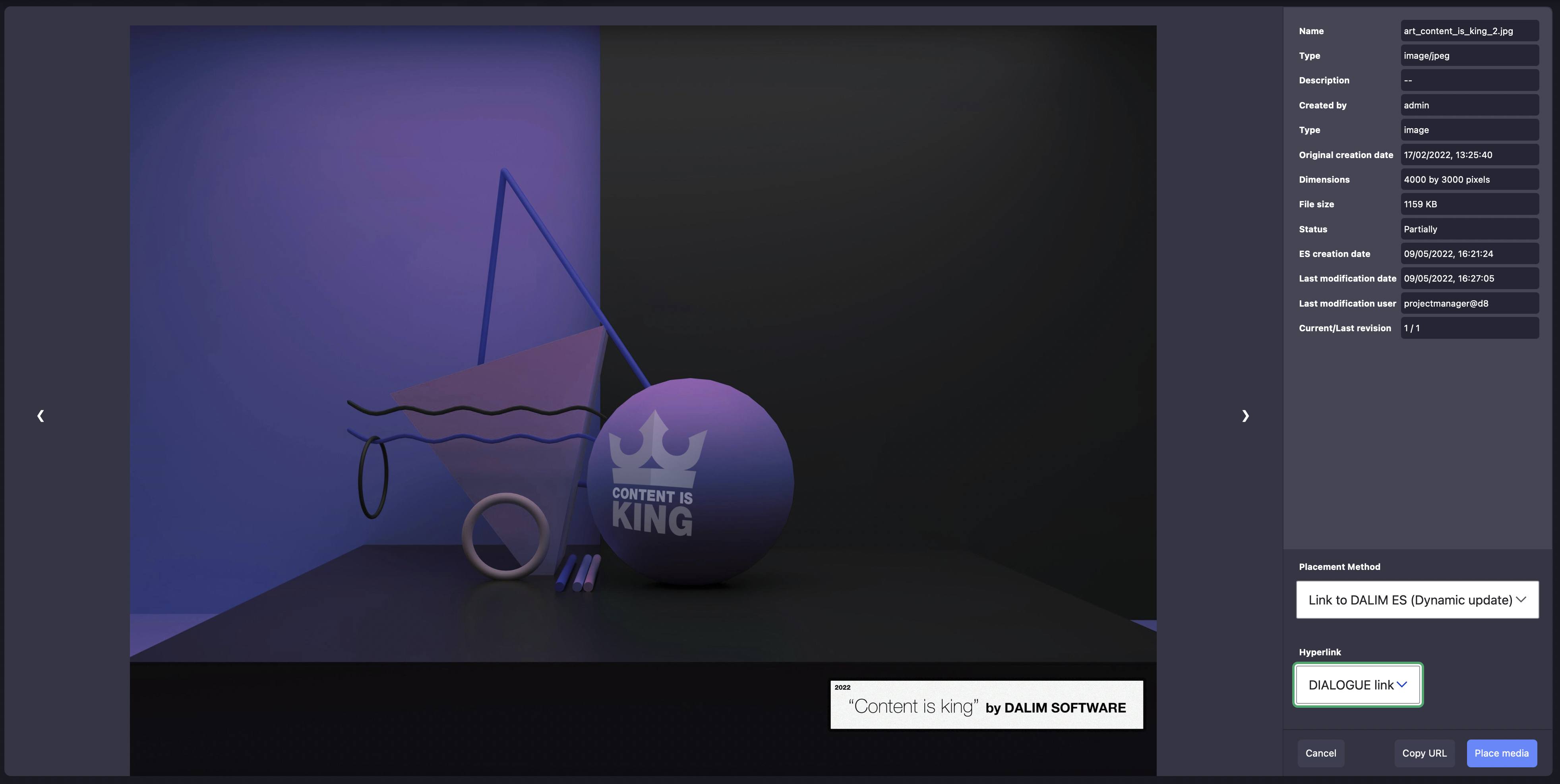
- After making your choice, your asset is now on your page. You can save it and check the preview to see if it fits your expectations.
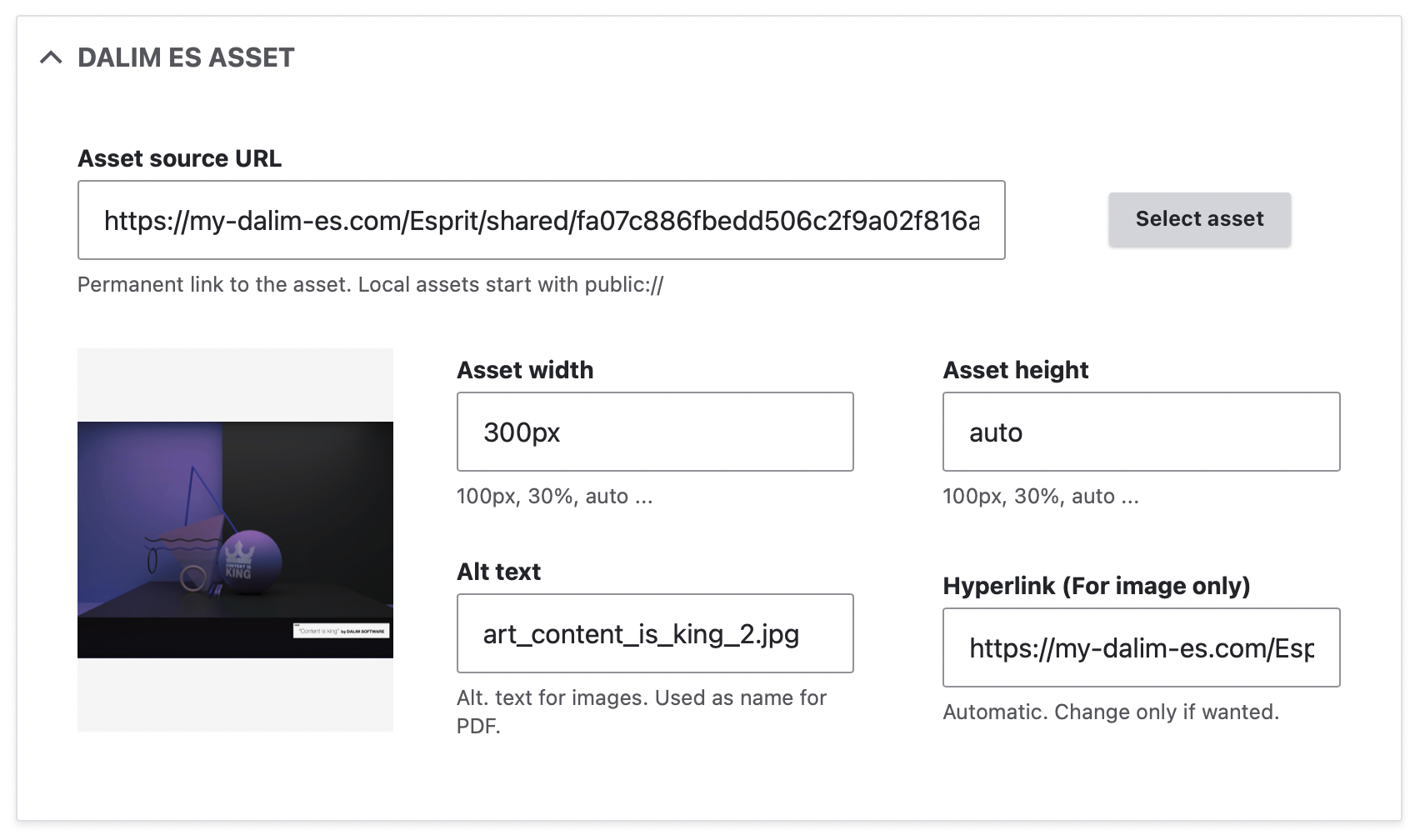
Search for an asset
- Click on "Select asset" in your DALIM ES field.
- Find the search bar at the top of your screen. With the ES API, you can enter the name, metadata, or any specific information to find your asset.

- Choose your asset from the search results.
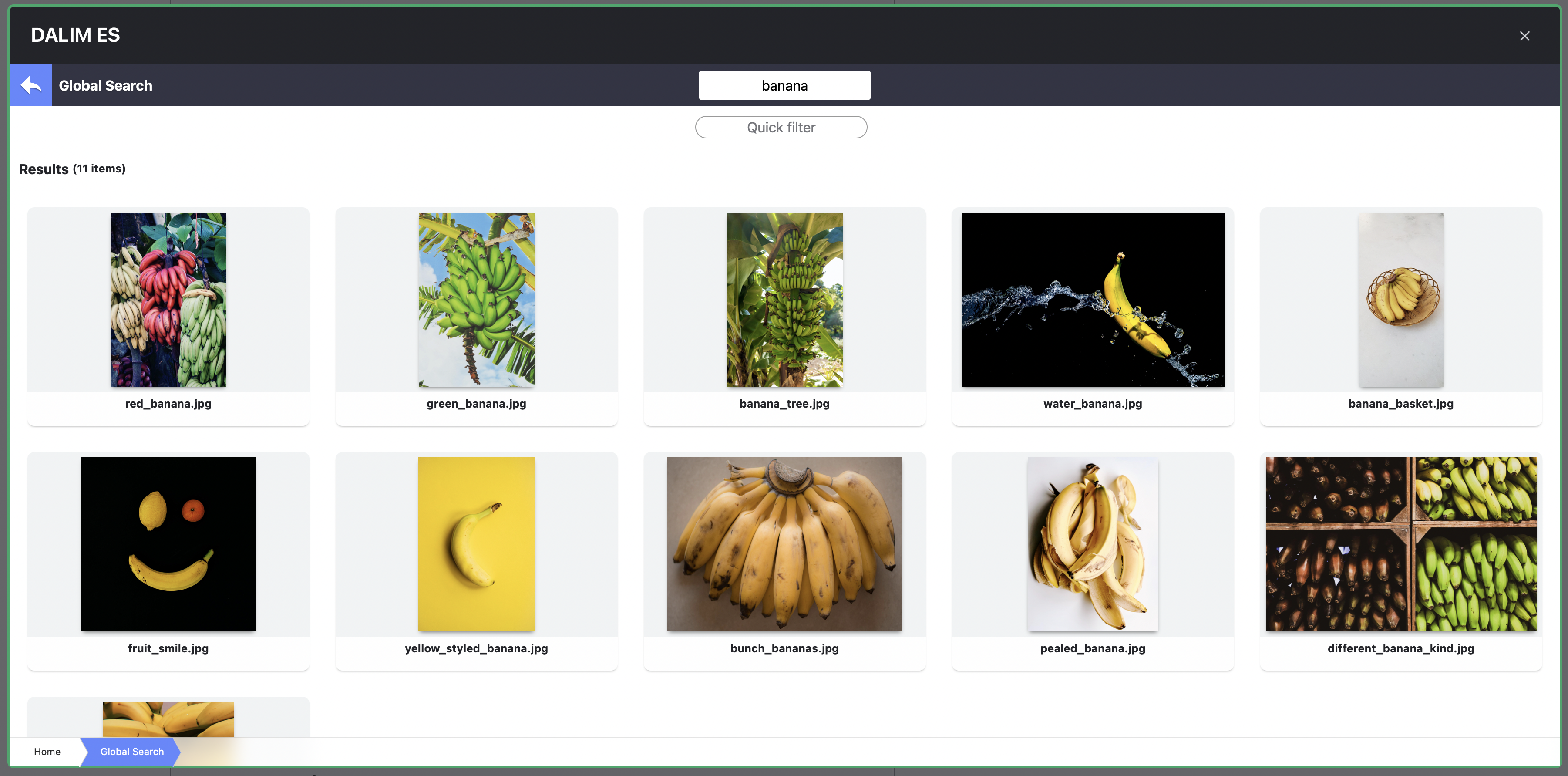
General use cases
These cases are for both the CMIS API and the DALIM ES API.
Modify the style of the asset / add information
You can see four fields below the URL in your DALIM ES field. The first two fields manage the size of the asset. You can enter any HTML value to modify the width and height of the asset (100px, 100rem, 100%, auto).
The last two fields are additional information on your image. The alt text is a short description of the image used by screen readers and displayed when the image cannot be loaded. This is important for accessibility. By default, it uses the name of the asset. This field is also used as the name of the link when a PDF is displayed. The hyperlink field adds a clickable link for the image that will be opened in a new tab.
Different ways to display assets in Drupal
After opening the asset information, various options are available depending on the asset type. We will review here all the different possibilities for each type of asset.
Different ways to display an image in Drupal
Link to DALIM ES (Dynamic update)
This will display the original image from ES with the initial resolution in a <img> tag. It will also dynamically update your website if the image is updated or a new revision is uploaded in ES.
Download Original in Library
This will download the original image in the Drupal Media Library with the initial resolution in a <img> tag.
Download Thumbnail in Library
This will download the thumbnail image in the Drupal Media Library and display it in a <img> tag.
Different ways to display a video in Drupal
Link to DALIM ES (Dynamic update)
This will display the original video from ES with the initial resolution in a <video> tag. It will also dynamically update your website if the video is updated or a new revision is uploaded in ES.
Download Original in Library
This will download the original video in the Drupal Media Library with the initial resolution in a <video> tag.
Different ways to display a PDF in Drupal
Link to DALIM ES (Dynamic update)
This will display the original PDF directly from ES in a <a> tag (hyperlink) and make it downloadable. It will also dynamically update your website if the PDF is updated or a new revision is uploaded in ES.
Download Original in Library
This will download the original PDF in the Drupal Media Library, display it in a <a> tag (hyperlink), and make it downloadable.
Download Thumbnail in Library
This will download the PDF thumbnail in the Drupal Media Library and display it in a <img> tag
With a view link in DIALOGUE
It will open the asset in DIALOGUE. The viewer will then have a certain number of options, depending on the user rights defined beforehand, e.g. if the viewer is a web client, they will have no actionable options (see FAQ for more information).
Different ways to display other types of assets
Download Original in Library
This will download the original asset in the Drupal Media Library and make it downloadable in a block file. To display it, you will need an external plugin that can handle the asset type (e.g. a 3D display plugin for a 3D asset).
Download Thumbnail in Library
This will download the thumbnail in the Drupal Media Library and then display it in a <img> tag.
FAQ
Is it free ?
Yes, the DALIM Drupal Connector is free, but the ES API requires a paid licence.
Where can I find the plugin ?
You can find the plugin on Drupal here.
What is a web client in the login portal ?
A web client is a "special" user that you can create in DALIM ES to restrict people's rights when opening a share link. For example, in the case of a DIALOGUE view share, if the web client is configured to have no rights, they will not be able to do unwanted actions, like comments, annotations or changes when opening the view link.
/Logo/logo.png?width=400&height=207&name=logo.png)